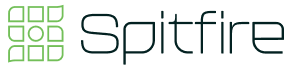Resource Centre
Everything we've written about how to use the system, how to use financial and operational data to do multidimensional analysis, IBM updates, artificial intelligence within IBM Planning Analytics and more. Find all the IBM resources you could ever want or need and if you can't, reach out to us and we can support.
Filter By
Resource Type
Resource Topic
Tell us how we can help
Book in a chat with our team